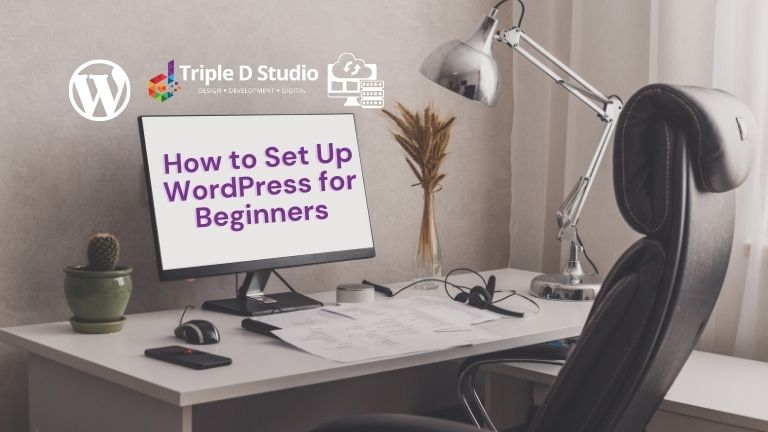
If you’re looking to create a website without coding, WordPress is the best platform to get started. In this blog, learn how to setup WordPress for beginners with proper instructions.
With over 40% of websites powered by WordPress, it’s beginner-friendly, flexible, and offers tons of customization options. In this techy guide, I’ll walk you through step-by-step how to set up WordPress from scratch. Plus, I’ll share personal insights on hosting, theme builders, and essential plugins—making sure you get the best experience without wasting time or money.
Table of Contents
Step 1: Get a Domain & Hosting (Go With Hostinger!)
Step 2: Install WordPress (1-Click Setup on Hostinger)
Step 3: Choose a Theme & Install Elementor (Better Than Divi!)
Step 4: Install Essential Plugins (Boost Your Site’s Performance)
Step 5: Customize Your Website & Launch
Pro Tip: I highly recommend using Hostinger for web hosting—it’s reliable, budget-friendly, and offers great customer support. Also, for website design, Elementor is much easier and beginner-friendly than Divi. I’ll explain why below, let’s start setup WordPress for beginners!
Step 1: Get a Domain & Hosting (Go With Hostinger!)
Before setting up WordPress, you need two things:
✅ Domain Name – Your website’s address (e.g., www.yoursite.com)
✅ Web Hosting – A server that stores your website and makes it accessible online
Why Choose Hostinger? (Personal Experience)
After testing multiple hosting providers, Hostinger stood out for several reasons:
- Affordable Pricing – Plans start as low as $2.99/month
- Speed & Performance – Websites load fast with LiteSpeed technology
- 24/7 Live Chat Support – I got instant responses to my issues
- 1-Click WordPress Install – Makes setup super easy
Get Hostinger with a Discount Here
How to Setup Hosting & Domain on Hostinger
1️⃣ Go to Hostinger and pick a hosting plan.
2️⃣ Register a free domain name (included in most plans).
3️⃣ Complete the purchase and log in to your Hostinger dashboard.
💡 Image Suggestion: Screenshot of Hostinger’s pricing plans with features highlighted.
Step 2: How to Setup WordPress for Beginners
Once you’ve signed up for Hostinger, installing WordPress (1-Click Setup on Hostinger) takes just a few clicks:
- In your Hostinger dashboard, click on Website → Auto Installer
- Select WordPress and enter your website details
- Set a username & password for your WordPress admin
- Click Install and wait a few minutes
Login to WordPress Dashboard: yourdomain.com/wp-admin
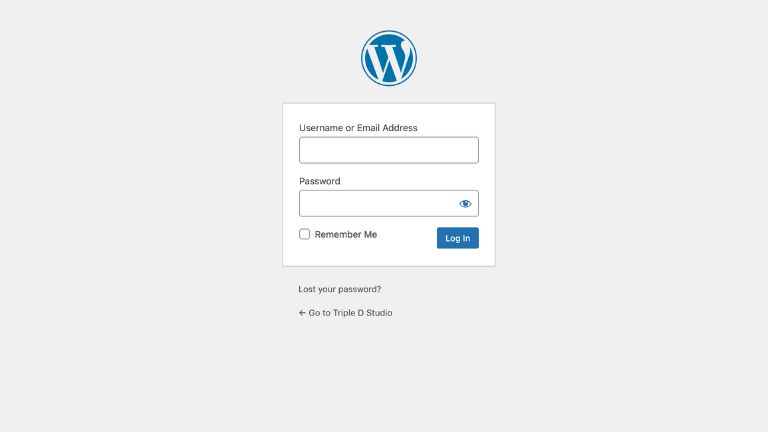
Image Suggestion: Screenshot of Hostinger’s WordPress auto-install setup screen.
Step 3: Choose a Theme & Install Elementor (Better Than Divi!)
Why Use Elementor Instead of Divi?
After using both Divi and Elementor, I 100% recommend Elementor for beginners. You can install Hello Elementor theme from theme page.
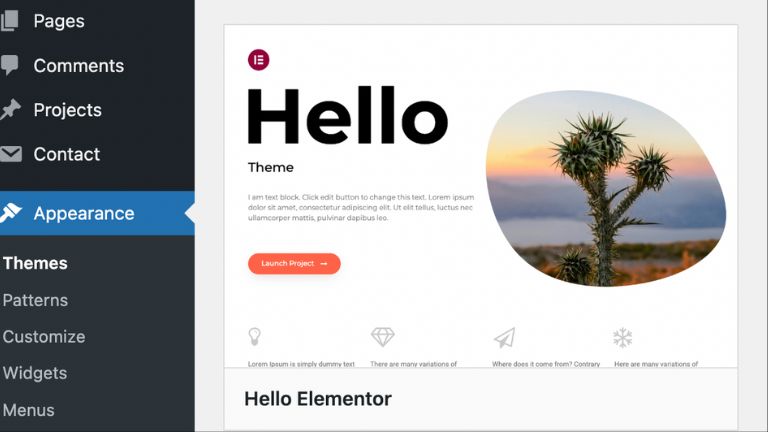
Here’s why:
- More User-Friendly – Drag & drop design with live preview
- Lighter & Faster – Doesn’t slow down your site like Divi
- Tons of Free Templates – Build pages without designing from scratch
- Huge Community & Tutorials – Easy to learn with YouTube guides
How to Install Elementor in WordPress
- Log in to your WordPress dashboard
- Go to Plugins → Add New
- Search for Elementor Website Builder
- Click Install Now → Activate
Bonus: Get Elementor Pro for advanced design features: https://elementor.com/
Step 4: Install Essential Plugins (Boost Your Site’s Performance)
Plugins help add extra features to your website. Here are the must-have WordPress plugins:
1) SEO Optimization
- Yoast SEO – Helps your site rank on Google
2) Speed & Performance
- WP Rocket – Speeds up your website
- LiteSpeed Cache – Works great with Hostinger hosting
3) Security
- Wordfence Security – Protects against hackers
4) Contact Forms
- WPForms – Create forms easily with drag & drop
How to Install a Plugin:
- Go to Plugins → Add New
- Search for the plugin name
- Click Install Now → Activate
Step 5: Customize Your Website & Launch
Now that your site is set up, it’s time to customize it!
Create Important Pages:
- Homepage – The first impression of your website
- About Page – Tell visitors who you are
- Contact Page – Add a contact form
- Blog Page – If you plan to write articles
Change Basic Settings:
- Go to Settings → General to update your site title & tagline
- In Reading Settings, set your homepage display
- Under Permalinks, select Post Name (better for SEO)
Need a Professional Website? We Can Help!
It’s so easy to setup WordPress for beginners, but designing a high-quality website can be time-consuming.
We offer custom WordPress web design services to help you build a stunning, fast, and SEO-friendly website. Whether you need a business site, blog, or e-commerce store, we’ve got you covered!
📩 Contact us today for a free consultation!
📞 Call us: +91 9041-578474
📧 Email us: [email protected]
🌐 Visit our website: www.tripledstudio.com
Final Thoughts
If you’re searching on Google about how to setup WordPress for beginners, so just follow these step-by-step guide and you’ll have a fully functional WordPress website in no time!
- Use Hostinger for reliable & affordable hosting
- Install Elementor (better than Divi) for easy page building
- Add essential plugins to improve speed, security, and SEO
- Customize your site & launch it 🚀
Need help on regarding the setup WordPress for beginners, we’re happy to guide you, you can email us for best solution.
Ready to get started? Get Hostinger Hosting Now!
