Introduction
In this article, we’ll guide you through customizing the color scheme of your portal and how to remove Powered by Bullhorn from the Career portal sidebar embeded page. Follow the steps below to make your career portal blend perfectly with your website’s design.
Bullhorn OSCP is a simple, lightweight WordPress plugin that allows you to add a career portal to any page of your WordPress site. By inserting a snippet, you can seamlessly integrate job listings into your website. If you’re interested, you can try the free plugin from here.
Steps to Customize Bullhorn OSCP
File Path to Modify
To customize the plugin’s appearance, navigate to the following file:
bullhorn-oscp/static/custom.css
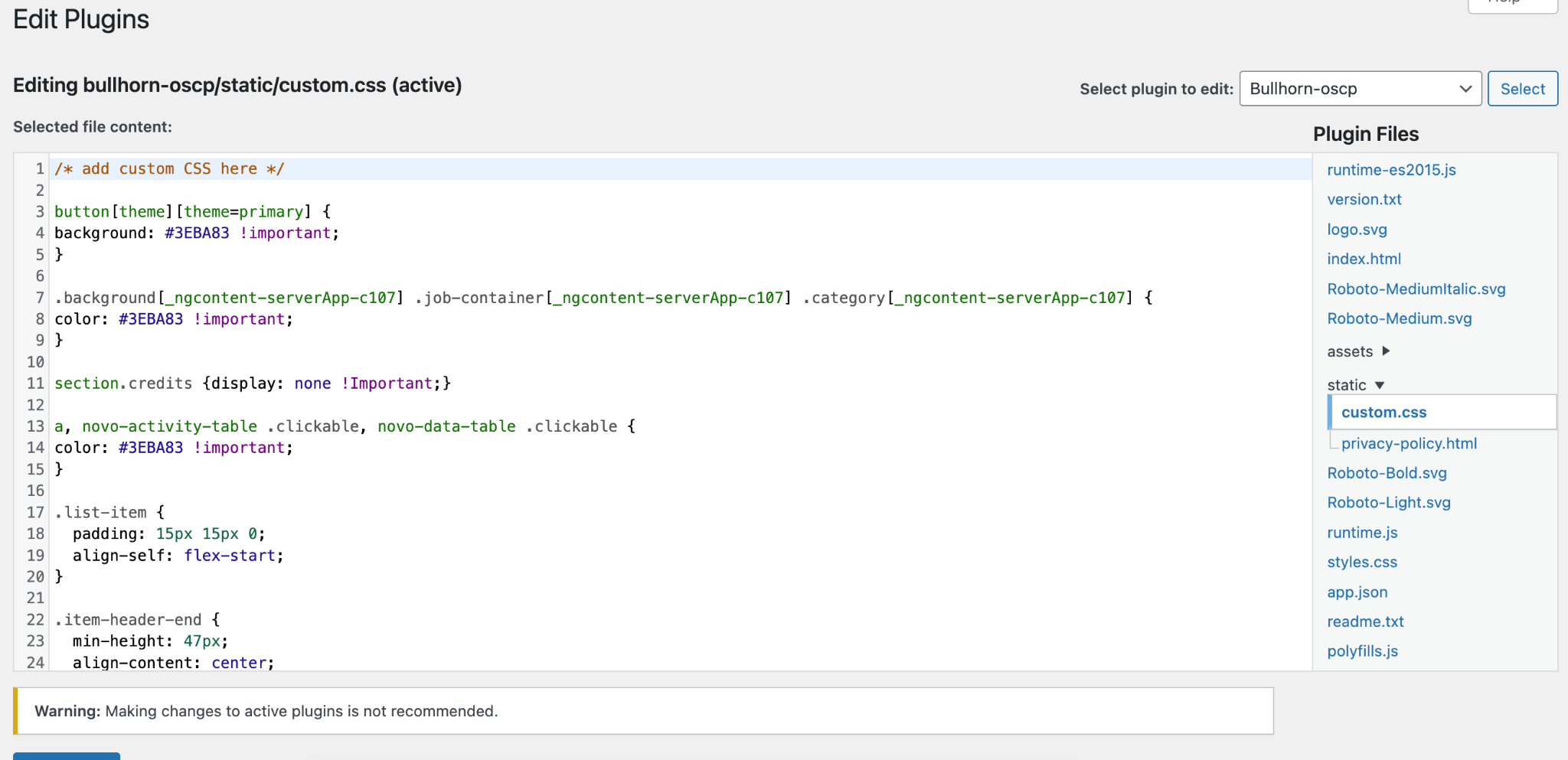
How to Remove Powered by Bullhorn
To remove Powered by Bullhorn from the sidebar, follow these steps:
- Open the
custom.cssfile. - Add the following CSS snippet at the top of the file:
section.credits { display: none !important; }
This CSS hides the footer that displays the Powered by Bullhorn text with image.
Customizing Colors in Bullhorn OSCP
To change the color scheme of your portal, use the following CSS snippets:
Change Button Color
To customize the primary button color, use this snippet:
button[theme][theme=primary] {
background: #3EBA83 !important;
}Change Job Heading Colors
To modify the job heading and other clickable elements, use the following code:
.background[_ngcontent-serverApp-c107] .job-container[_ngcontent-serverApp-c107] .category[_ngcontent-serverApp-c107] {
color: #3EBA83 !important;
}
a, novo-activity-table .clickable, novo-data-table .clickable {
color: #3EBA83 !important;
}These snippets will adjust the text colors to a vibrant green shade (#3EBA83). You can replace this color with your preferred hex code.
Final Notes
After saving your changes to the custom.css file, refresh your website to view the updates. If you encounter any issues or need further assistance, feel free to contact us via email.
Thank you reading a article!
